Creating an HANA MDC Database and access Web-based HANA Development Workbench in the Cockpit
In this blog, we will learn learn about Creating a HANA MDC database on an SAP HANA database system from a selected subaccount in the SAP Cloud Platform cockpit.
Create a Database in the Cockpit
In your subaccount in the SAP Cloud Platform cockpit, you create a database on an SAP HANA database system that is enabled for multitenant database container support.
Procedure
It will display the following screen:
Here you go with SAP HANA Web-based Development Workbench.
But you still not be able to access the Editor, Catalog. To access Editor and Catalog, some roles need to be assigned.
Now you will be able to access the Editor and Catalog page.
Catalog Page
In this way, you can create a MDC database on SAP HANA Cloud Platform and access the SAP HANA Web-Based Workbench for development purposes.
Create a Database in the Cockpit
In your subaccount in the SAP Cloud Platform cockpit, you create a database on an SAP HANA database system that is enabled for multitenant database container support.
Procedure
- In the SAP Cloud Platform cockpit, navigate to a subaccount. In case of trial versions of SAP HANA cloud account, creation of Max.single MDC database is permitted.
| Option | Description |
|---|---|
| productive use |
https://account.us1.hana.ondemand.com (United States)
https://account.ap1.hana.ondemand.com (Asia-Pacific)
|
| trial use | https://account.hanatrial.ondemand.com/cockpit |
- Select a region: Europe Rot (Trial). (Any region can be selected)
- Click on your the highlighted account link.
- In the navigation left area, choose SAP HANA / SAP ASE > Databases & Schemas.
- From the Databases & Schemas page, choose New.
- Enter the required data:
Property
|
Value
|
|---|---|
Database ID
|
Example: myhanadb
(Only lowercase alphanumeric characters permitted, starting with a letter.)
|
Database System
|
An SAP HANA system that has multitenant database container support enabled (productive and trial).
Example: Productive SAP HANA tenant database
mdc1 (HANAMDC)
Example: Trial SAP HANA tenant database
mdc2 (HANA MDC (<trial>))
|
SYSTEM User Password
| The password for the SYSTEM user of the database. ( A minimum of 15 characters is required.) Make sure the checkbox of Web Access in parameters section should be checked |
- Choose Save.
- The Events page shows the progress of the database creation. Wait until the tenant database is in state Started.
- To view the details of the new database, choose Overview in the navigation area and select the database in the list. Verify that the status STARTED is displayed.
Start and Work with SAP HANA Web-Based Development Workbench
- Click on the Development tools link SAP HANA Web-Based Development Workbench. Enter the DB Username SYSTEM and the SYSTEM user's password. It will display the following screen:
If you get 404 error whilst trying to access the Web-based workbench it is because you haven't assigned with the roles required to access it.
- Navigate back to HANA DB Overview and select the Administration Tools: SAP HANA Cockpit.
- Enter the DB Username SYSTEM user and it's password to access the HANA Development Workbench. It will show the following notification (this happens on first time login only):
- Click OK and you will see that the correct roles have been assigned.
- Click Continue and you will be given access to the cockpit as shown below.
- Navigate back to HANA Db and select SAP HANA Web-Based Development Workbench.
It will display the following screen:
But you still not be able to access the Editor, Catalog. To access Editor and Catalog, some roles need to be assigned.
- Click the Security button and navigate to Users on the left and select your DB user SYSTEM (in most of the cases).
- To add the following roles, click the '+' sign button:
- Add the roles selected as in the following:
- Click OK and then Save.
Now you will be able to access the Editor and Catalog page.
In this way, you can create a MDC database on SAP HANA Cloud Platform and access the SAP HANA Web-Based Workbench for development purposes.
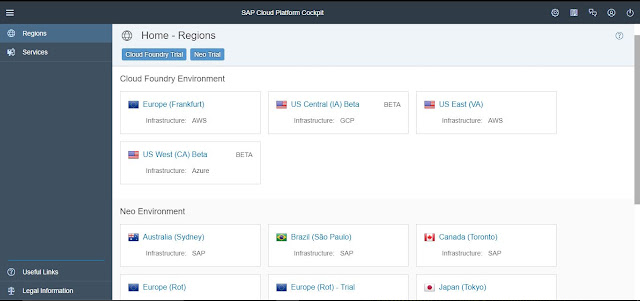


















well explained the process to create own database.
ReplyDeleteAs on this trial reason help to learn all SAP basic tools.
Very helpful blog
ReplyDeleteThis blog proved to be very helpful for me and you keep writing such blogs and help us out.
ReplyDeleteUsually I never comment on blogs but your article is so convincing that I never stop myself to say something about it. You’re doing a great job, Keep it up.
ReplyDeleteThanks for sharing this blog of creating own db in SAP
ReplyDelete